superset是由Airbnb(知名在线短租赁公司)开源的数据分析与可视化平台(曾用名Caravel、Panoramix),该工具主要特点是可自助分析、自定义仪表盘、分析结果可视化(导出)、用户/角色权限控制,还集成了一个SQL编辑器,可以进行SQL编辑查询对结果集进行保存可视化等。
1、superset基本介绍
我们已经了解到了superset是一款数据展示的工具,接下来 一起来了解一下superset的基本介绍。
核心功能:
1.快速创建数据可视化互动仪表盘
2.丰富的可视化图表模板,灵活可扩展
3.细粒度高可扩展性的安全访问模型,支持主要的认证供应商(数据库、OpenID、LDAP、OAuth 等)
4.简洁的语义层,可以控制数据资源在 UI 的展现方式
5.与 Druid(其实它貌似就是为了druid而生的)深度集成,可以快速解析大规模数据集
6.快速的通过配置装载仪表盘等
2、superset的安装
前面我们已经了解到superset的作用,接下来我们来进行superset的安装
第一步:linux验证python的环境
superset的安装运行需要依赖于python3的环境,我们这里安装使用的是centos7的linux操作系统,但是centos7的操作系统自带的python版本是2.x的版本
使用python命令来进行验证python版本
|
1 2 3 4 5 |
$ python Python 2.7.5 (default, Nov 16 2020, 22:23:17) [GCC 4.8.5 20150623 (Red Hat 4.8.5-44)] on linux2 Type "help", "copyright", "credits" or "license" for more information. >>> quit() |
第二步:centos7.x安装python3.6版本
前面已经验证了centos7.x当中python的环境是2.x的版本,那么我们可以来给centos7.x安装python3.6的版本。
|
1 2 3 4 5 |
$ sudo yum install wget $ cd /usr/local/src/ $ wget https://www.python.org/ftp/python/3.6.0/Python-3.6.0.tgz $ tar -zxf Python-3.6.0.tgz $ cd Python-3.6.0 |
如果没有C编译环境则需要先安装, 执行:
|
1 2 3 |
$ ./configure --prefix=/usr/local/python $ make $ sudo make install |
添加python环境变量
|
1 2 3 4 5 6 7 |
$ sudo vim /etc/profile #末尾添加以下内容 export PYTHON_HOME=/usr/local/python export PATH=:$PYTHON_HOME/bin:$PATH # 使修改生效 $ source /etc/profile |
检查python是否安装成功
|
1 2 3 4 5 |
$ python3.6 Python 3.6.0 (default, Feb 15 2021, 18:19:33) [GCC 4.8.5 20150623 (Red Hat 4.8.5-44)] on linux Type "help", "copyright", "credits" or "license" for more information. >>> quit() |
修改系统Python的环境变量
|
1 2 |
$ sudo mv /usr/bin/python /usr/bin/python-2.7.5 $ sudo ln -s /usr/local/python/bin/python3.6 /usr/bin/python |
因为yum是依赖python的,所以这里我们修改了默认的python,就要修改yum,让其运行指向旧的版本
修改第一个文件
|
1 2 3 |
$ sudo vi /usr/bin/yum # 第一行修改成如下配置 #!/usr/bin/python2.7 |
修改第二个文件
|
1 2 3 |
$ sudo vi /usr/libexec/urlgrabber-ext-down #第一行修改成如下配置 #!/usr/bin/python2.7 |
至此centos7上面的python3.x的环境已经安装成功
第三步:安装容器和密码验证工具
使用yum源在centos7上面安装容器以及密码验证工具
安装必要的依赖
|
1 2 3 4 5 6 |
$ sudo yum install -y libffi-devel python-devel python-wheel cyrus-sasl-devel openldap-devel $ sudo yum -y install gcc-c++ $ sudo yum -y install deltarpm $ sudo yum -y install pcre pcre-devel $ sudo yum -y install zlib zlib-devel $ sudo yum -y install openssl openssl--devel |
安装pip3
|
1 2 |
$ sudo yum install python3-setuptools $ sudo ln -s /usr/bin/pip3 /usr/bin/pip |
查看已安装的第三方库
|
1 2 3 4 |
$ pip3 list ... pip (9.0.3) setuptools (39.2.0) |
查看具体某第三方库的安装位置
|
1 2 3 4 5 6 7 8 9 10 11 |
$ pip3 show pip Name: pip Version: 9.0.3 Summary: The PyPA recommended tool for installing Python packages. Home-page: https://pip.pypa.io/ Author: The pip developers Author-email: python-virtualenv@groups.google.com License: MIT Location: /usr/lib/python3.6/site-packages Requires: |
为了避免继续安装第三方库的时候显示没有权限,设置本地第三方库安装目录的所有者为当前用户
|
1 2 |
sudo chown hadoop:hadoop -R /usr/lib/python3.6/site-packages sudo chown hadoop:hadoop -R /usr/local |
继续升级和安装第三方库
|
1 2 3 |
$ pip install --upgrade setuptools_rust $ pip install --upgrade pip $ pip install cryptography |
python3-pip包含在python3-setuptools里面网络原因下载失败可以多重试几次,如果还不行则考虑更换DNS、yum源或epel源。
第四步:安装Miniconda
miniconda是一个集成化的工具,可以给我们提供各种版本的python运行环境,我们这里通过miniconda来进行安装superset
下载miniconda安装的脚本,然后通过脚本来进行安装
|
1 2 3 4 5 6 7 8 9 10 11 12 13 14 15 16 17 18 19 20 21 |
$ cd /opt/download $ wget https://repo.anaconda.com/miniconda/Miniconda3-latest-Linux-x86_64.sh $ bash Miniconda3-latest-Linux-x86_64.sh # 通过以下命令开始执行脚本 $ bash Miniconda3-latest-Linux-x86_64.sh Please, press ENTER to continue >>> 按下enter回车键 #license证书说明,一路一直按enter回车键 Do you accept the license terms? [yes|no] [no] >>> yes Miniconda3 will now be installed into this location: /root/miniconda3 - Press ENTER to confirm the location - Press CTRL-C to abort the installation - Or specify a different location below # 设置miniconda安装路径 [/home/hadoop/miniconda3] >>> /opt/pkg/miniconda3 Do you wish the installer to initialize Miniconda3 by running conda init? [yes|no] [no] >>> yes |
安装过程会自动修改家目录下的bashrc文件,如下:
|
1 2 3 4 5 6 7 8 9 10 11 12 13 14 15 16 |
... # >>> conda initialize >>> # !! Contents within this block are managed by 'conda init' !! __conda_setup="$('/opt/pkg/miniconda3/bin/conda' 'shell.bash' 'hook' 2> /dev/null)" if [ $? -eq 0 ]; then eval "$__conda_setup" else if [ -f "/opt/pkg/miniconda3/etc/profile.d/conda.sh" ]; then . "/opt/pkg/miniconda3/etc/profile.d/conda.sh" else export PATH="/opt/pkg/miniconda3/bin:$PATH" fi fi unset __conda_setup # <<< conda initialize <<< |
但是要使之生效还需要手动输入命令:
|
1 |
$ source ~/.bashrc |
miniconda安装成功之后,在我们的shell前面会有一个base这样的提示,表示我们目前出在miniconda的基础环境当中,我们可以通过以下命令来取消激活base环境
|
1 |
$ conda config --set auto_activate_base false |
第五步:创建python3.8的虚拟环境
前面我们已经安装好了miniconda的基础环境,接下来我们来通过conda创建Python3.8的虚拟环境
1、配置conda国内镜像
|
1 2 3 |
$ conda config --add channels https://mirrors.tuna.tsinghua.edu.cn/anaconda/pkgs/free $ conda config --add channels https://mirrors.tuna.tsinghua.edu.cn/anaconda/pkgs/main $ conda config --set show_channel_urls yes |
2、创建Python3.8的虚拟环境
|
1 2 3 |
$ conda create --name superset python=3.8 Proceed ([y]/n)? y |
3、激活superset环境
|
1 2 |
(base) [hadoop@ opt]# conda activate superset (superset) [hadoop@hadoop100 opt]# |
4、安装superset依赖
|
1 2 3 |
(superset)$ sudo yum install -y python-setuptools (superset)$ sudo yum install -y gcc gcc-c++ libffi-devel python-devel python-pip python-wheel openssl-devel cyrus-sasl-devel openldap-devel |
5、安装或者更新setuptools和pip
|
1 |
(superset)$ pip install --upgrade setuptools pip -i https://pypi.douban.com/simple |
6、安装superset
|
1 2 3 4 |
# 创建管理员用户 (superset) $ export FLASK_APP=superset # 安装superset (superset) $ pip install apache-superset -i https://pypi.tuna.tsinghua.edu.cn/simple/ |
7、连接mysql的设置安装
|
1 2 3 |
(superset)$ pip install mysqlclient -i https://pypi.tuna.tsinghua.edu.cn/simple/ (superset)$ pip install pymssql -i https://pypi.tuna.tsinghua.edu.cn/simple/ (superset)$ pip install pillow -i https://pypi.tuna.tsinghua.edu.cn/simple/ |
异常处理
注意:如果在执行命令 pip install mysqlclient -i https://pypi.tuna.tsinghua.edu.cn/simple/ 产生错误,错误如下的话
错误如下:
OSError: mysql_config not found
解决:
安装依赖:
|
1 2 3 4 5 6 |
(superset)$ sudo yum install gcc gcc-devel python-devel (superset)$ sudo rpm -ivh https://mirrors.tuna.tsinghua.edu.cn/epel/epel-release-latest-7.noarch.rpm (superset)$ sudo yum install mysql-devel (superset)$ pip install mysqlclient -i https://pypi.tuna.tsinghua.edu.cn/simple/ |
如果安装mysql-devel过程中提示缺少mariadb-devel.x86_64或者其他依赖,使用yum install安装即可。
但如果你的虚拟机的mariadb相关包已经被卸载并且替换成了mysql,也可以利用mysql的源来安装mysql-devel,需要注意的是安装的包名很可能不再是mysql-devel而要改成mysql-community-devel.下面是使用mysql源安装mysql-devel的例子
|
1 2 |
$ sudo rpm -ivh http://repo.mysql.com/mysql57-community-release-el7-8.noarch.rpm $ sudo yum install mysql-community-devel -y |
报错:
GPG 密钥已安装,但是不适用于此软件包。请检查源的公钥 URL 是否配置正确。
解决方法:
在mysql官网搜关键字GPG,找到了解决方案,大意是如果使用的4.1以上版本的rpm的话,除了import mysql的公钥到个人用户的配置中,还需要import mysql的公钥到RPM的配置中。
|
1 2 3 |
$ gpg --export -a 3a79bd29 > 3a79bd29.asc $ rpm --import 3a79bd29.asc $ rpm --import https://repo.mysql.com/RPM-GPG-KEY-mysql-2022 |
再次执行:
|
1 |
sudo yum install mysql-community-devel -y |
8、初始化数据库
|
1 |
(superset)$ superset db upgrade |
如果出现错误如下
|
1 |
ModuleNotFoundError: No module named 'dataclasses' |
解决:
|
1 2 |
#安装dataclasses (superset) $ pip install dataclasses |
问题2:
|
1 |
ImportError: cannot import name ‘soft_unicode’ from ‘markupsafe’ |
这个错误好像是新版本的markupsafe代码变动问题产生的,需要退回到2.0.1
解决办法:
|
1 2 3 |
python -m pip install markupsafe==2.0.1 #或者 pip3 install --force-reinstall MarkupSafe==2.0.1 |
问题3:
|
1 |
ImportError: cannot import name ‘TypedDict’ from ‘typing’ (/opt/module/miniconda3/envs/superset/lib/python3.7/typing.py) |
出现这个问题的原因是虚拟环境中的python版本低了,因为python3.7缺少TypedDict 这个类型。
解决办法:
删除原环境, 重新创建一个python3.8的环境就行。
以上问题都修改好后, 最后重启初始化数据库:
|
1 |
(superset) $ superset db upgrade |
8、创建管理员用户
|
1 2 3 4 5 6 7 8 9 |
(superset) $ export FLASK_APP=superset (superset) $ flask fab create-admin Username [admin]: admin User first name [admin]: admin User last name [user]: admin Email [admin@fab.org]: admin Password: admin Repeat for confirmation: admin |
注意: 如果 flask fab create-admin 不可用使用, 可以换成如下命令创建用户:
|
1 |
(superset) $ superset fab create-admin |
第六步:启动superset
以上步骤完成之后,准备启动superset
1、初始化superset
|
1 |
(superset) $ superset init |
2、安装gunicorn
|
1 |
(superset) $ pip install gunicorn -i https://pypi.douban.com/simple/ |
2、启动superset
|
1 |
(superset) $ superset run -p 8288 -h hadoop100 --with-threads --reload --debugger |
或者使用以下命令启动
|
1 |
(superset) $ gunicorn --workers 5 --timeout 120 --bind hadoop100:8288 "superset.app:create_app()" --daemon |
第七步:superset的停止与退出conda环境
如果需要停止superset可以使用以下命令来停止superset
1、停止superset
|
1 |
(superset) [root@node03 opt]# ps -ef | awk '/superset/ && !/awk/{print $2}' | xargs kill -9 |
2、退出superset环境
|
1 |
(superset) [root@node03 opt]# conda deactivate |
第八步:浏览器访问superset
使用浏览器访问地址
输入用户名:admin
密码:admin
第九步:开发superset的启动与停止脚本
|
1 |
vim superset-service.sh |
|
1 2 3 4 5 6 7 8 9 10 11 12 13 14 15 16 17 18 19 20 21 22 23 24 25 26 27 28 29 30 31 32 33 34 35 36 37 38 39 40 41 42 43 44 45 46 47 48 49 50 51 52 53 54 55 56 57 58 59 60 61 62 63 64 65 66 67 68 |
#!/bin/bash superset_status(){ result=<code>ps -ef | awk '/gunicorn/ && !/awk/{print $2}' | wc -l if [[ $result -eq 0 ]]; then return 0 else return 1 fi } superset_start(){ # 该段内容取自~/.bashrc,进行conda初始化 # >>> conda initialize >>> # !! Contents within this block are managed by 'conda init' !! __conda_setup="$('/opt/pkg/miniconda3/bin/conda' 'shell.bash' 'hook' 2> /dev/null)" if [ $? -eq 0 ]; then eval "$__conda_setup" else if [ -f "/opt/pkg/miniconda3/etc/profile.d/conda.sh" ]; then . "/opt/pkg/miniconda3/etc/profile.d/conda.sh" else export PATH="/opt/pkg/miniconda3/bin:$PATH" fi fi unset __conda_setup # <<< conda initialize <<< superset_status >/dev/null 2>&1 if [[ $? -eq 0 ]]; then conda activate superset ; gunicorn --workers 5 --timeout 120 --bind hadoop100:8787 --daemon 'superset.app:create_app()' echo "启动superset,浏览器访问 http://hadoop100:8787" else echo "superset正在运行" fi } superset_stop(){ superset_status >/dev/null 2>&1 if [[ $? -eq 0 ]]; then echo "superset未在运行" else ps -ef | awk '/gunicorn/ && !/awk/{print $2}' | xargs kill -9 fi } case $1 in start ) echo "启动Superset" superset_start ;; stop ) echo "停止Superset" superset_stop ;; restart ) echo "重启Superset" superset_stop superset_start ;; status ) superset_status >/dev/null 2>&1 if [[ $? -eq 0 ]]; then echo "superset未在运行" else echo "superset正在运行, 浏览器访问 http://hadoop100:8787" fi esac |
然后就可以使用命令 superset-service.sh (start|status|stop)来启动superset、查看superset状态、关闭superset了。
启动superset后,打开浏览器访问http://hadoop100:8787
Superset的基础使用
创建数据库连接
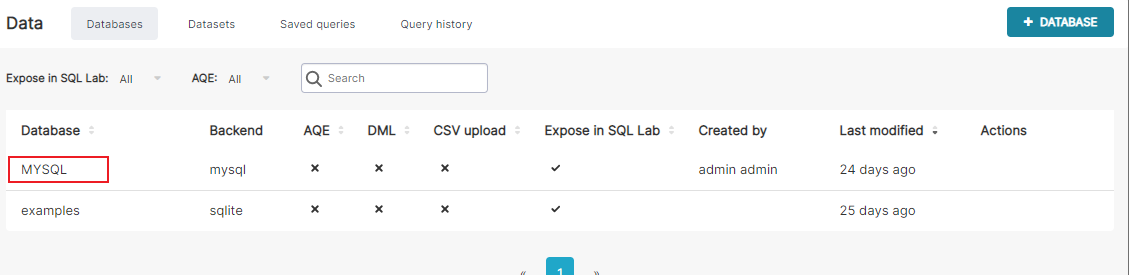
具体配置为
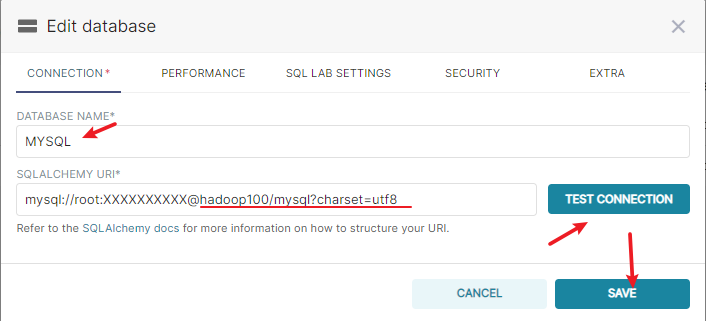
创建数据集
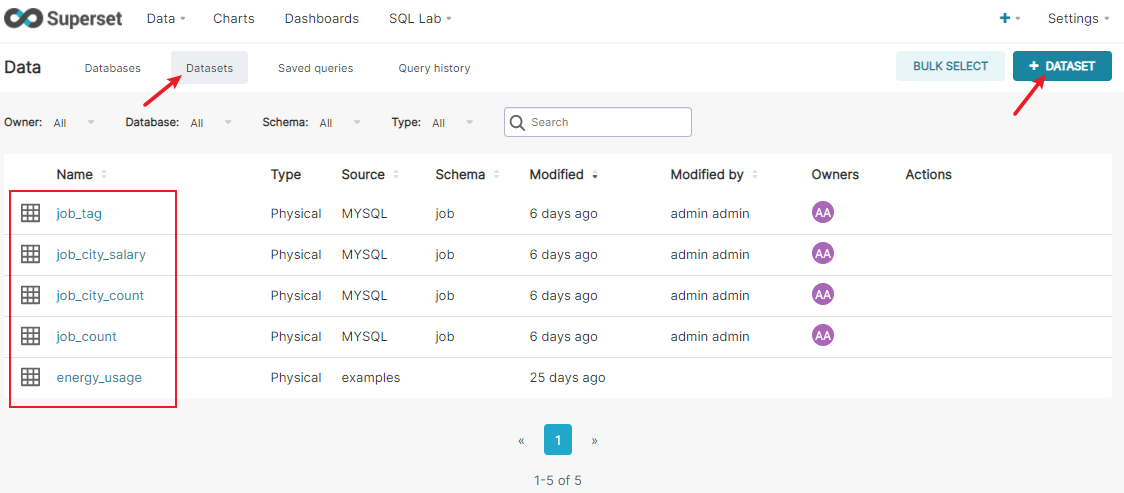
创建图表
根据数据集创建需要展示的图标(Chart)
表1
爬取的总岗位数
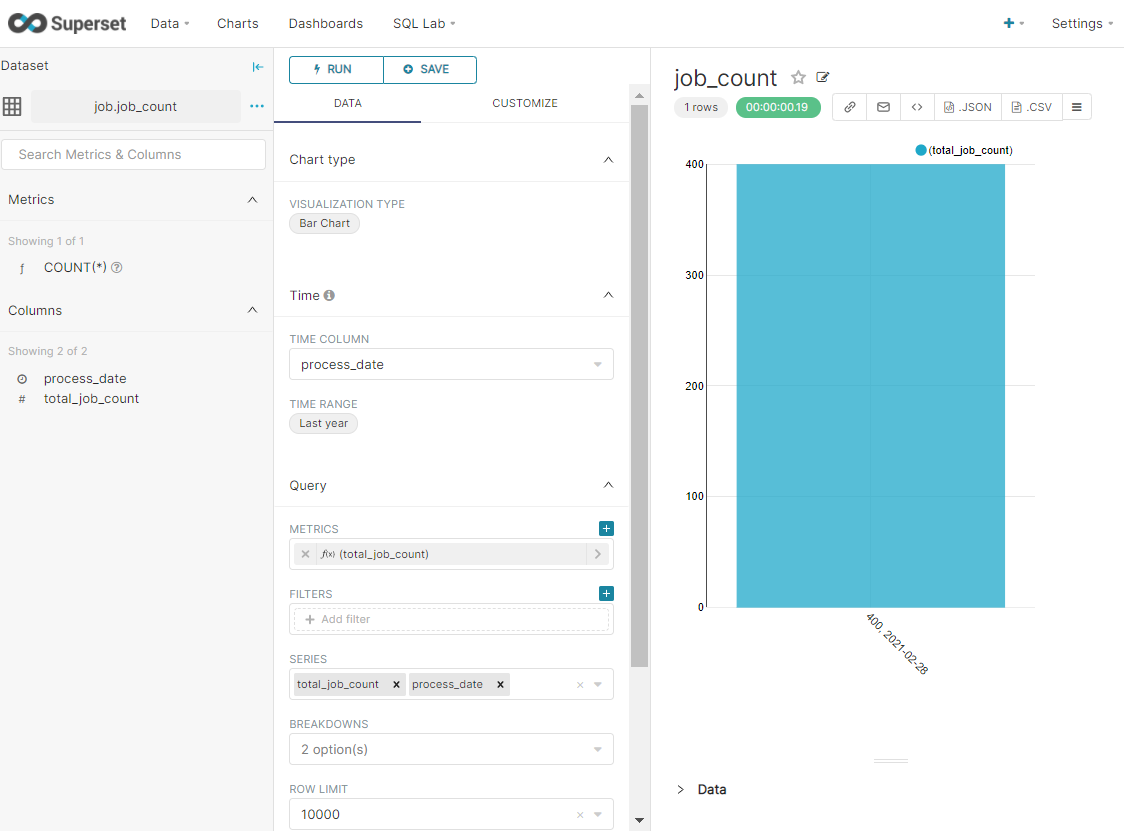
表2
不同城市提供的大数据相关岗位数量比较
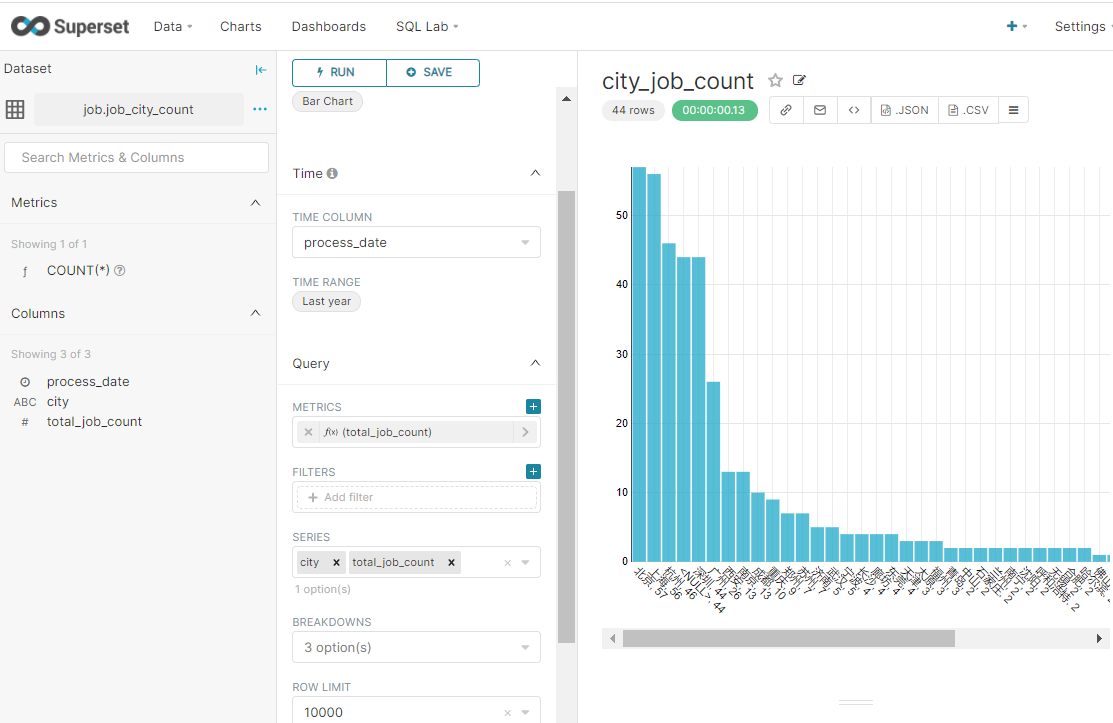
表3
不同城市提供的大数据相关岗位的薪资倒序排列 – 取TopN
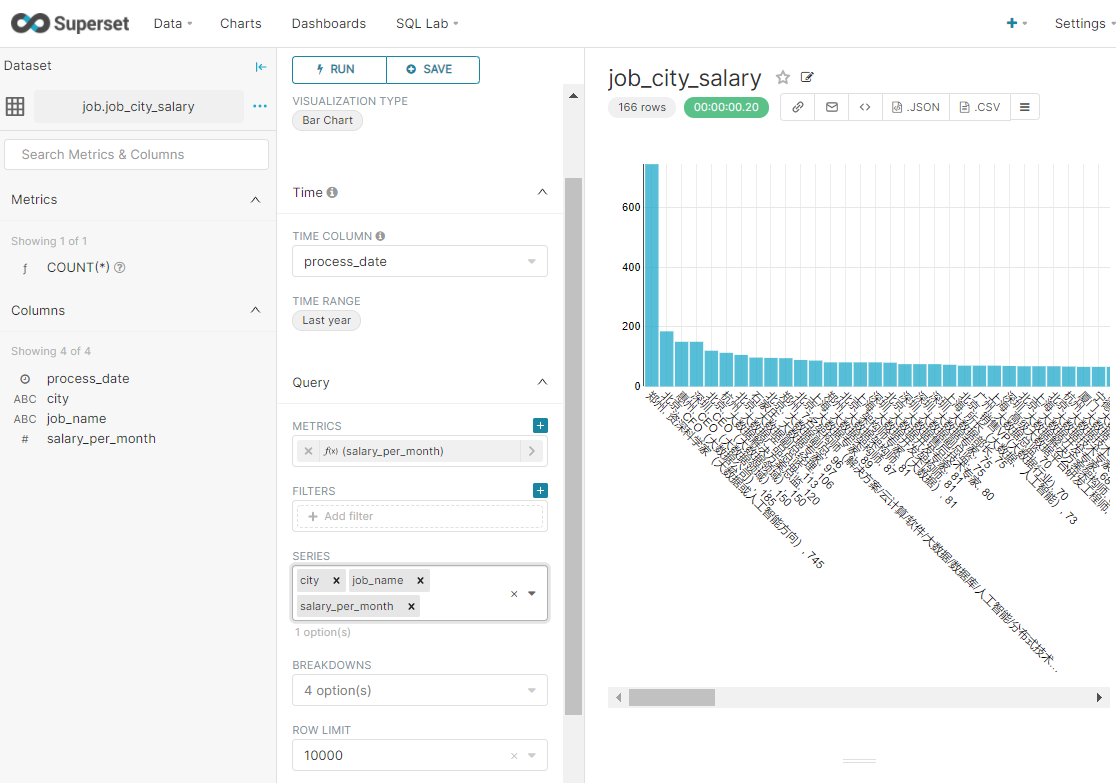
表4
岗位标签做成词云统计
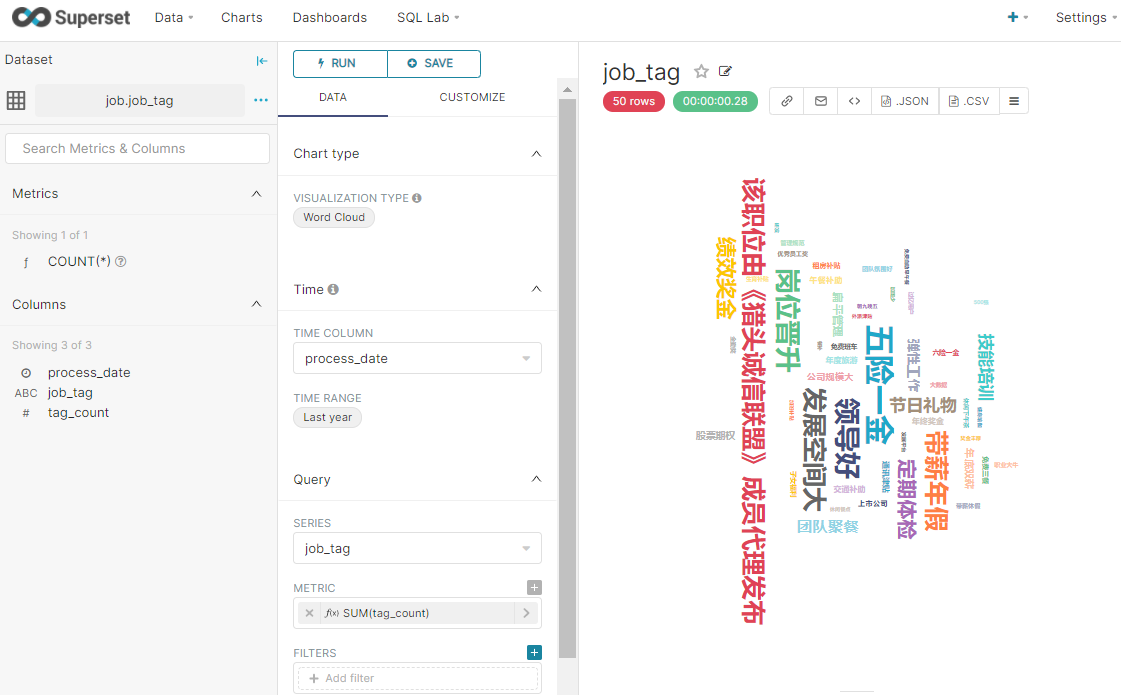
创建仪表盘
仪表盘可以将需要展示的所有图标布局到一起。
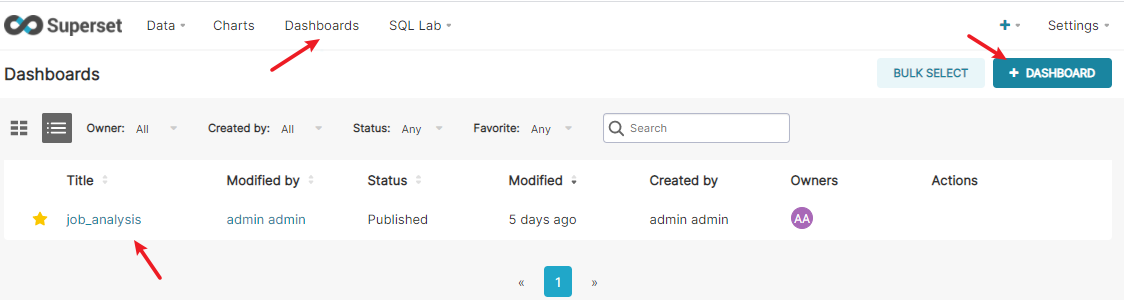
布局后
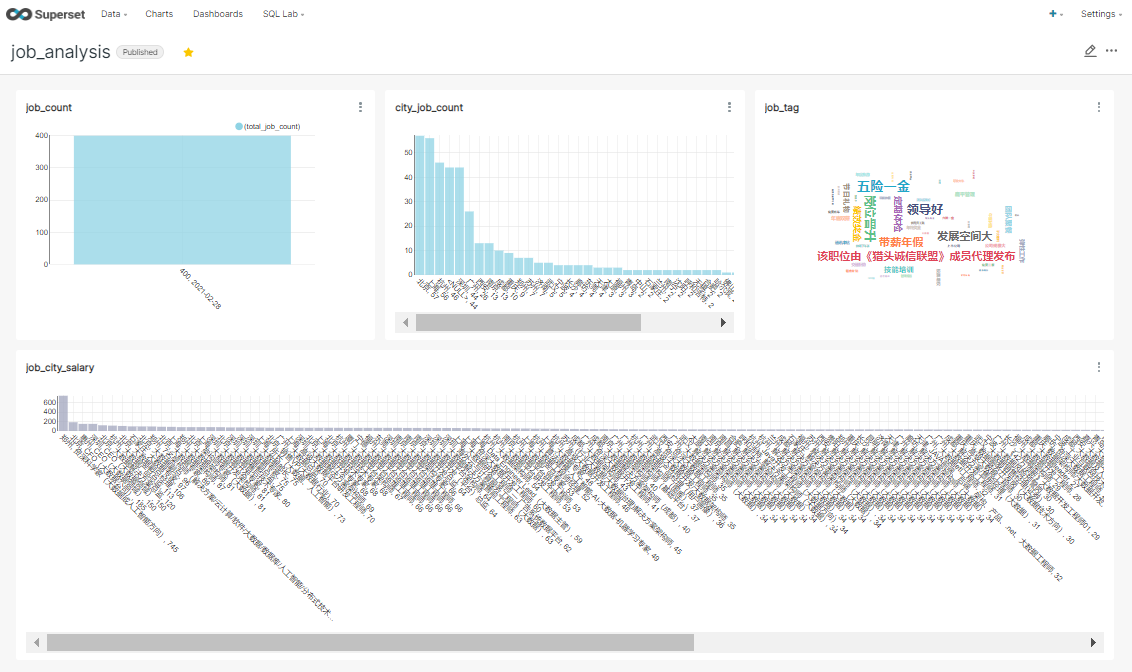
将仪表盘设置为实时更新
如果是需要实时更新数据的表,可以设置同步间隔时间
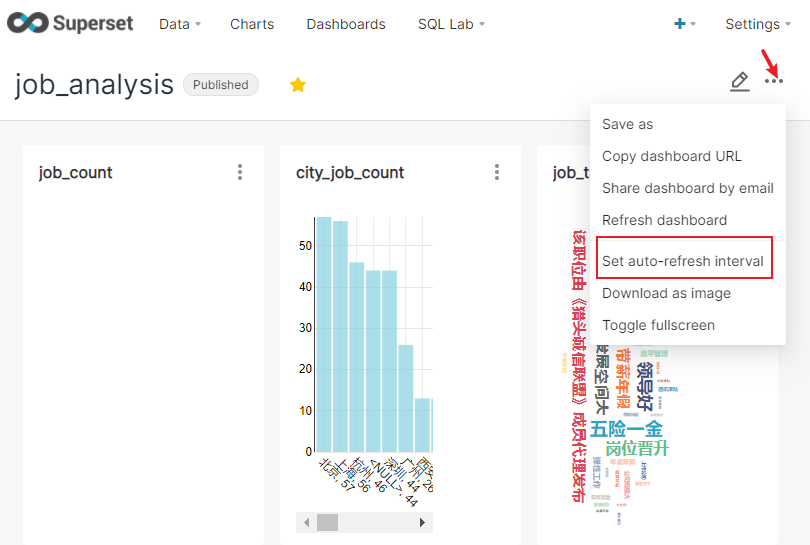
输入用户名(admin)和密码(admin)登陆即可使用superset进行数据可视化展示。
加载官方示例数据集
|
1 |
superset load-examples |
由于原因是example数据是存放在github的,可能导致无法直接下载或者下载超时,可提前到官方手动下载文件到本地:
|
1 2 3 4 5 6 7 8 9 |
$ wget --no-check-certificate https://github.com/apache-superset/examples-data/archive/refs/heads/master.zip $ unzip master.zip $ cd examples-data-master $ $ python3 -m http.server 7887 Serving HTTP on 0.0.0.0 port 7887 (http://0.0.0.0:7887/) ... |
第三步,在网址栏输入http://(自己电脑的IP):【端口号】,就可以看到你当时的目录,http服务搭建完成
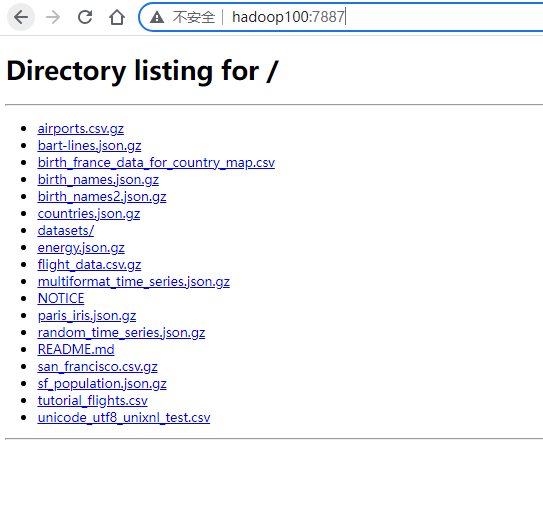
查找superset安装位置
|
1 |
pip3 list -v | grep apache-superset |
|
1 2 3 4 5 6 7 8 9 10 |
cd /opt/pkg/miniconda3/envs/superset/lib/python3.8/site-packages/superset/ sed -i 's/BASE_URL = .*"/BASE_URL = "http:\/\/hadoop100:7887\/"/g' ./examples/helpers.py sed -i 's/https:\/\/github.com\/apache-superset\/examples-data\/raw\/master\//http:\/\/hadoop100\//g' ./examples/configs/datasets/examples/*.yaml sed -i 's/https:\/\/github.com\/apache-superset\/examples-data\/raw\/lowercase_columns_examples\//http:\/\/hadoop100:7887\//g' ./examples/configs/datasets/examples/*.yaml sed -i 's/https:\/\/raw.githubusercontent.com\/apache-superset\/examples-data\/master\//http:\/\/hadoop100\//g' ./examples/configs/datasets/examples/*.yaml |
保存好
再回到最开始尝试:
|
1 |
superset load-examples |
最后重新初始化superset
|
1 |
superset init |
登录superset网站,查看示例数据集和示例图标:
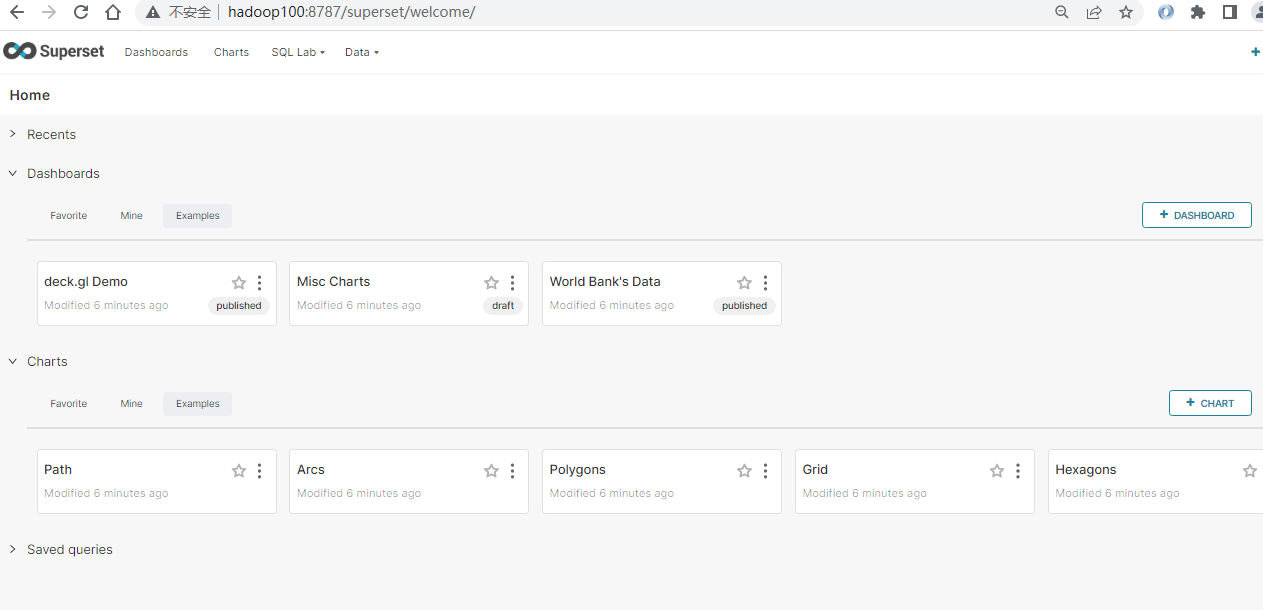
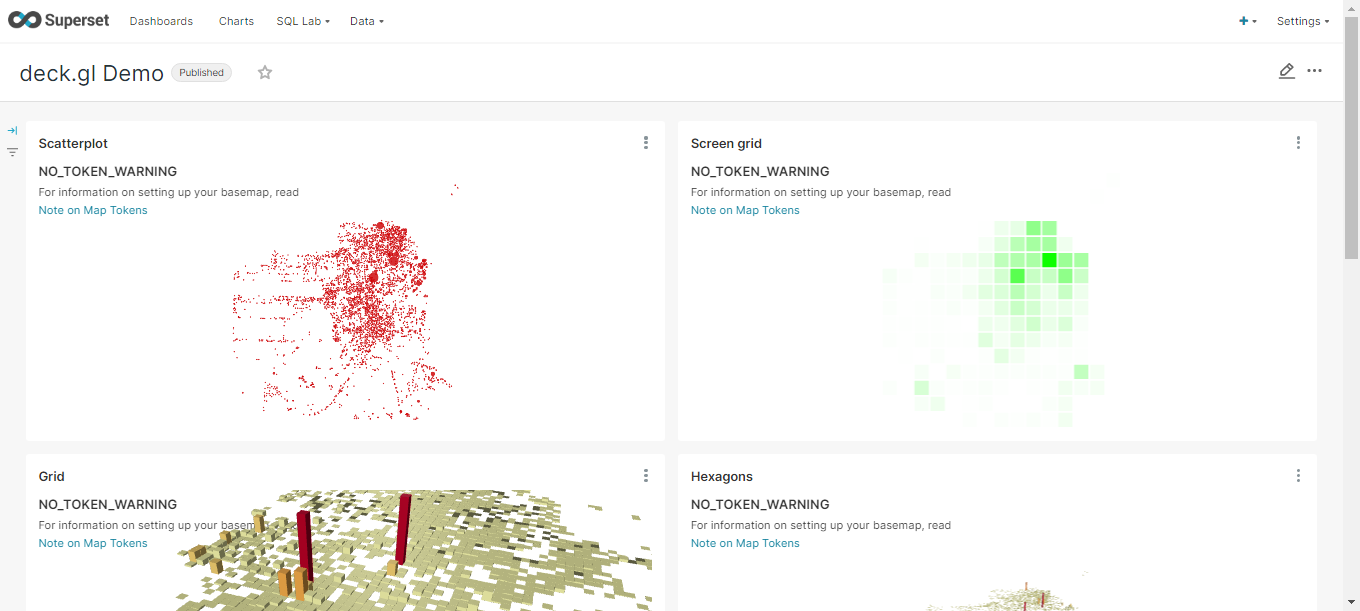
Views: 61

